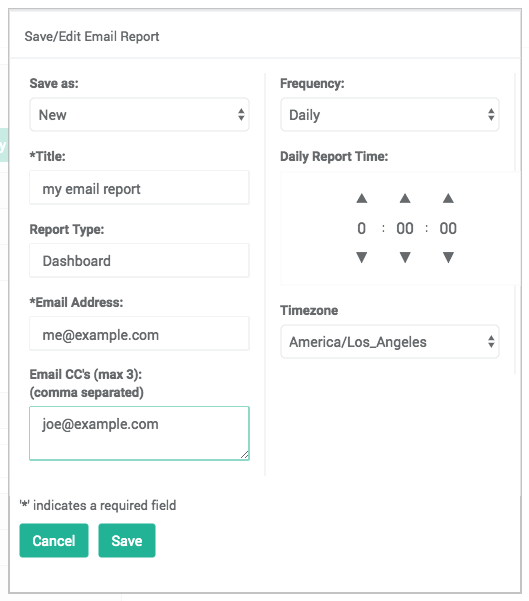Configuring ThreatSTOP reports to be delivered automatically by email.
Overview
The Email Reporting feature allows you to save a combination of Report Filters and configure the report to be emailed automatically.
Creating a new email report
To create a new email report:
- Select the report type and filter settings. All report summaries can be used as a daily report.
- Preview the report
- In the filter widget, click on Save/Edit Email Report and select the settings:
- Save As: You can save a new report or overwrite a previously created report.
- Title: A brief title for the report.
- Email Address: The email address the report should be sent to.
- Email CCs: If the email should be sent to more than one address, enter the extras (up to three) here.
- Frequency: How often the emails should be sent out, this can be Daily, Weekly, or Monthly.
- Daily Report Time: Determines the time of day that an email report will be generated.
- Timezone: Sets the timezone for the Daily Report Time.
Editing an email report
-
To change the settings of an email report, follow the same steps as for the creation of a new report. When selecting the name (Save As), select the report you want to replace.
-
To view the list of email reports and their configuration, browse to the Email Reports menu entry for the Report type (DNS, IP, Roaming). You can delete reports from this list.